Blog
Welcome

Recent posts
SEARCH RESULTS FOR: Featured Album

A good question about templates came up in one of our recent webinars and we want to cover it for everyone... If you drag and drop an album template onto a different sized layout, Photojunction (normally) treats the apertures as a 'Group' and scales them down (or up) to fit them into the layout. That means a 7x5 aperture on a 12x12 template (for example) would be scaled to an irregular size if you dropped it onto a 14x10 layout, and could require some adjustment. Here's a little catch. Because Photojunction drops apertures onto a new layout as a 'Group', you'll need to first 'Ungroup' them before To View More >>
This will be our third release in three months - notice a trend? The last two were betas adding the new features you've wanted and now this final builds on them to give a stable platform to start 2010. So to jog your memory here are a few of our favourites... Photojunction 1.32b (release notes) Alignment got some serious attention (accuracy, stickiness, and clarity) Centering got smart (wings, flips, and panoramic) "Undo" got a speed boost ('nuf said) Photojunction 1.33b (release notes) Start window got a makeover (uploads, blog, store and more) Instant Slideshow got resurrected from Retro To View More >>
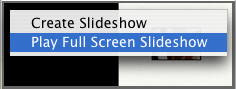
I'm not gonna lie, Photojunction's slideshow creator is pretty quick. You can easily create a slideshow of an album design, including transitions and background music, in under a minute. But get this. In 1.33b we've introduced an even quicker slideshow feature. Lightning quick. Click of a button quick! The new Instant Slideshow feature creates a slideshow of the album design you're working on, and displays it on your second monitor if you have one (if not, it'll display on your primary monitor). That's very handy if you're working on a design with a client and want to show them a quick preview To View More >>
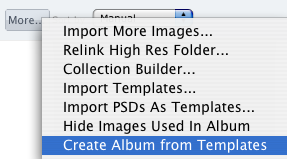
Photojunction's new feature is a timesaver. It auto creates an album from a selected template collection, and populates the apertures with images from a selected image Group or Collection. Before we move on, a disclaimer... Auto Flow is a simple feature. There's no clever algorithm built in to choose and place images in a deliberately coherent order. We're leaving some of the creative stuff up to you ;) You'll find the Auto Flow option by clicking the 'More' button in the Event Window. Just click the 'Create album from templates' option and you're away. Photojunction will ask you to choose a Template To View More >>
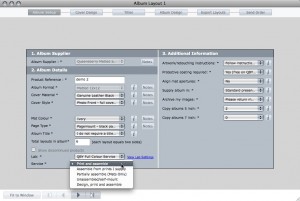
[caption id="attachment_4409" align="alignnone" width="500" caption="Everything we need to know about your Queensberry is on this screen (click to enlarge)"][/caption] The latest Photojunction beta releases add great new features for Queensberry clients. They've been listening to us and they've been listening to you. “Design, Print and Assemble” service option Simple, powerful, intuitive new navigation Single-screen project set-up Single-screen album set-up Single-screen high-res export Open page layouts in Photoshop from within PJ FTP upload from within Photojunction Improved error-checking To View More >>



Email: info@queensberry.com
Free Phone Numbers:
New Zealand: 0800 905 905
Australia: 1800 146 251
USA: +18668350851
UK: 0800 808 5271
Canada: +1 855 581 0370